Tournament Website Layout (event website builder)
Event Website Builder
With the SportsHeadz Event Website Builder, tournament organizers easily customize their tournament homepage—editing headings, logos, colours, and more with just a few clicks.
In Brackets, navigate to Event Website Builder—>Quick Start Wizard
This page consist of two parts, the Settings Panel and the Preview Panel.

Settings Panel
The setting panel allows the user to control the design items on your tournament page. This panel has three "tabs" - Theme, Site Header and Home Page.

PART ONE: Theme
This setting controls the colour scheme of your tournament website.
PART TWO: Site Header
The following items are part of the Site Header settings.
By default, the Site header will display your tournament logo, the name of the tournament and the date of the tournament.
If you are using Brackets for your registration, the Register Now button will automatically appear the day your registration opens and will disappear when your registration closes.
Tournament organizers can add a "pre-heading" and or "sub-heading" above or below the Tournament Name. A secondary logo (beside the date) can be added with a web link.
Four optional "attribute" boxes can be updated by Tournament organizers. These boxes are not visible until you update the "value" for each "label".


Click on the + button on the right to expand the specific settings for each panel.
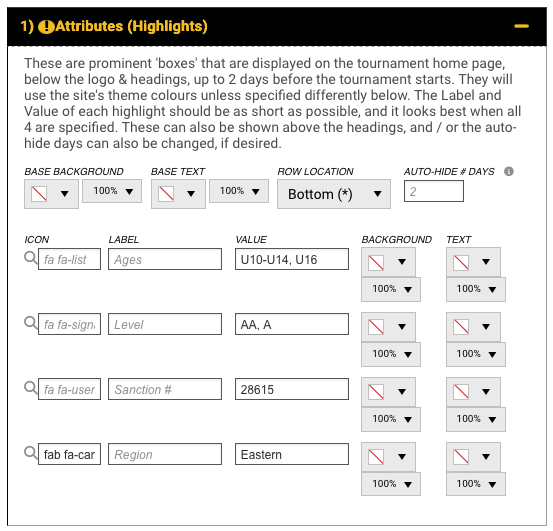
After making your changes, click the blue Save & Update Previews button to apply your updates.
PART THREE: Home Page
The following items are part of the Home Page settings.
By default, when you first launch your tournament website, the Tournament Overview and the Side Bar section will contain very limited information about your tournament. As you build-out and open your registration, the information in the Overview and Side Bar will automatically update. Tournament organizers can update the Labels (Location, Streaming, Sanction etc) add a picture/slideshow or video to suit your needs.


Click on the + button on the right to expand the specific settings for each panel.

After making your changes, click the blue Save & Update Previews button to apply your updates.
Preview Panel
The right-side Preview Panel allows the user to view the changes made to the site header or homepage. Two previews are displayed, the live website and your mobile version.
Click the blue Save & Update Changes button after you have made your updates. Changes will be applied immediately.
