Brackets Document Uploads
Brackets allows teams to upload documents using their team page and the Tournament Organizer to track, manage and download the files.
Configure Document Uploads
In Brackets navigate to Registration Setup—>Team Self-Management Portal
- Click Uploads in the left side menu
- Click on the grey tab, UPLOAD SETTINGS

Click on the line containing your Tournament's Name.

A window will open;
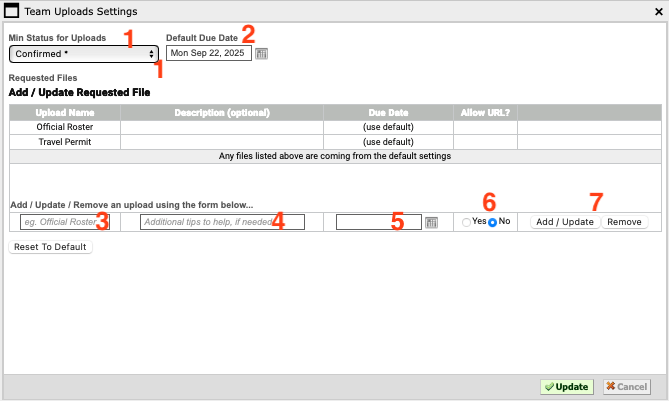
- Set the minimum registration status a team must be in to add upload their documents.
- If all documents will have the same due date, enter the date.
- Add the name of the first document you are looking for.
- Add a description the teams will see when uploading the document.
- If the document will have a different due date from the default due date, set in step 2, enter the date.
- Can the teams provide a link to the document such as the USA Hockey Portal.
- Click the Add/Update button.
Repeat steps above for all other required documents and Click the UPDATE button.

Manage Document Uploads
Once a team uploads their document(s), the Tournament Admin will receive an email notification which then requires "verification" of the files correctness. If the team deletes their documents and uploads a new file, the Tournament Admin will receive another email.
in Brackets, navigate to Manage Teams—>Registered Teams

Green Icon = Document has been uploaded by the team and verified by Tournament Organizers
Orange Icon = Document has been uploaded by the team, not verified by Tournament Organizers
Grey Icon = Document has not been uploaded by the team.
Verify, Exempt, Reject or Upload a Document
Tournament Administrators can manage a team's documents by clicking on their team line in registered teams section, a window will open.
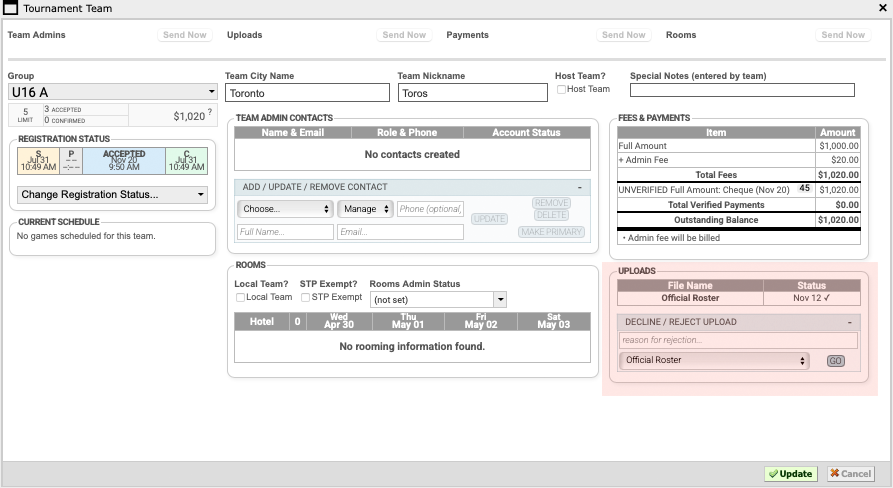
In the Uploads section, the required documents and their due-date (Status) are listed along with a set of management tools below the files. These tools include; Create Exemption, Verify an Upload, Decline / Reject an Upload and Submit an Upload. CLICK THE + to expand the tool options.
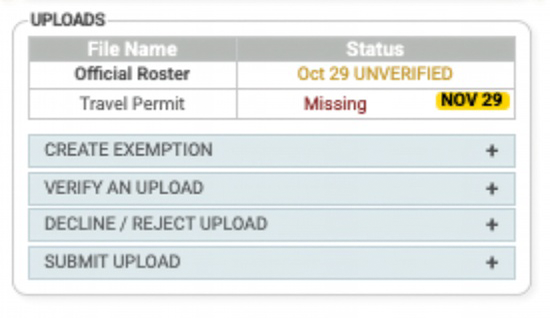
In the example above, the two required documents are listed.
The Official Roster (in bold) was uploaded by the team on October 29 but the tournament administrator has yet to verify its correctness. "Click" on the File Name to view the document.
The Travel Permit document is Missing and its Due Date is set to November 29th.
"Exemptions" can be added for specific teams. Creating a document exemption will prevent emails to the team asking for the document to be uploaded.
Select the File Name in the "Create Exemption" drop-down and click the GO button.
Documents previously uploaded cannot be exempted.
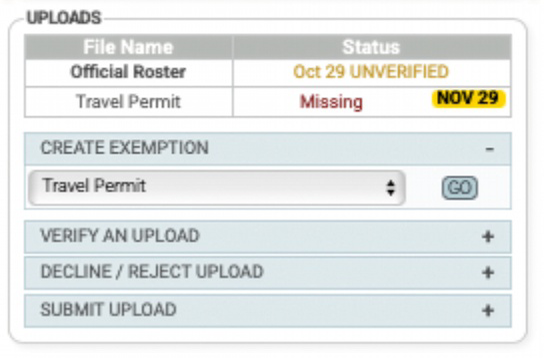
Verify a Document Upload: For document(s) uploaded by teams, but not yet verified by tournament organizers, click on the file name to view the document. If correct, choose the file in the Verify An Upload drop-down and click the GO button.
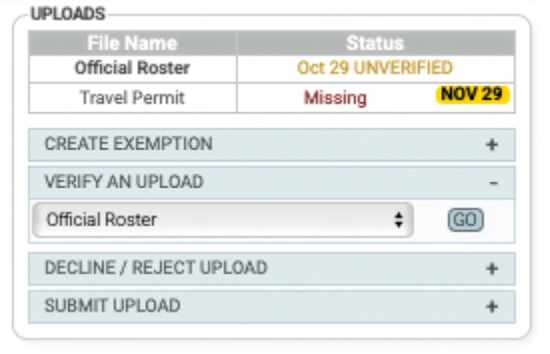
Reject a document Upload: Should a team upload an incorrect document, the tournament administrator can reject the upload and provide a reason for the rejection (which is emailed to the team). Select the rejected file and click the GO button. The file is deleted from Brackets, allowing the team to upload a replacement.
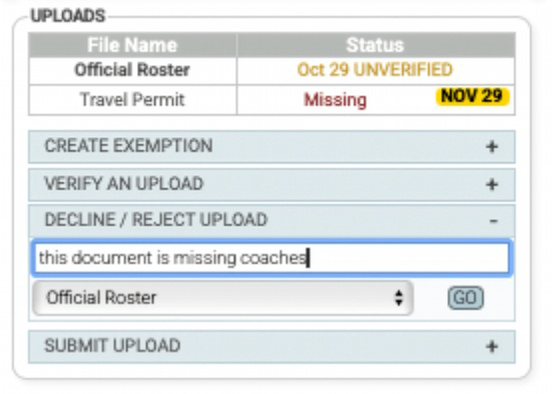
Upload on Behalf of the team: Should the team not use their team self-management portal to upload the document and send by email, the Tournament Administrator can upload on behalf of the team. In the Submit Upload drop-down, select the file and click the GO button to add.
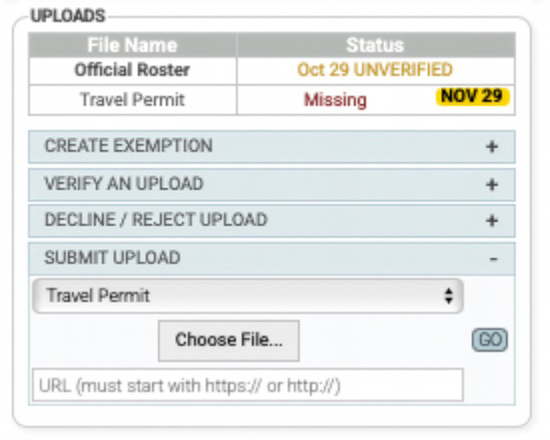
Verify Document Uploads (in bulk)
Should the Tournament have many documents to verify, in Brackets navigate to Manage Teams—>Feature Tracking—>Uploads

Each new upload will reside in the Unverified Uploads section.
- Click on the Download Icon to view the document
- If the file is correct, click the green Verify button
- If the file is incorrect, click on the Trash Can. The file will be deleted and the team will be notified. A reason is not provided.
Approved Document Uploads
After verifying a document, it will move to the Verified Uploads section. Retrieve all documents using the Download All button on the right side.
